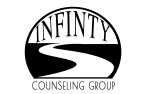September 30,2016 . . . Norfolk, VA – As parents, we try to do all we can to protect our children at every turn in life. On the roadmap to adulthood, the Internet is now more than an information superhighway.
September 30,2016 . . . Norfolk, VA – As parents, we try to do all we can to protect our children at every turn in life. On the roadmap to adulthood, the Internet is now more than an information superhighway.
When a child uses a computer, normal safeguards and security practices may not be sufficient. Children present additional challenges because of their natural characteristics: innocence, curiosity, desire for independence, and fear of punishment, according to the Department of Homeland Security. You need to consider these characteristics when determining how to protect your data and the child.
Just because a child is only playing a game, or researching a term paper, or typing a homework assignment doesn’t mean threats aren’t lurking a click away. These threats aren’t just to the child but the computer network he is connected to, even if it is just a home computer.
In honor of October being Cyber Security Month, Infinity Counseling is taking special interest in protecting children while online. According to the Unites States Computer Emergency Readiness Team online predators present significant threat, particularly to children. The nature of the internet is so anonymous, it is easy for people to misrepresent themselves and manipulate or trick other users. Adults can also fall victim to these ploys, and children, who are usually much more open and trusting, are even easier targets.
Another growing problem is cyberbullying. These threats are even greater if a child has access to email or instant messaging programs, visits chat rooms, and/or uses social networking sites.
It’s not a lost cause. Here’s what you can do:
- Be involved– Consider activities you can work on together, whether it be playing a game, researching a topic you had been talking about (e.g., family vacation spots, a particular hobby, a historical figure), or putting together a family newsletter. This will allow you to supervise your child’s online activities while teaching her good computer habits.
- Keep your computer in an open area– If your computer is in a high-traffic area, you will be able to easily monitor the computer activity. Not only does this accessibility deter a child from doing something she knows she’s not allowed to do, it also gives you the opportunity to intervene if you notice a behavior that could have negative consequences.
- Set rules and warn about dangers– Make sure your child knows the boundaries of what she is allowed to do on the computer. These boundaries should be appropriate for the child’s age, knowledge, and maturity, but they may include rules about how long she is allowed to be on the computer, what sites she is allowed to visit, what software programs she can use, and what tasks or activities she is allowed to do.
- Talk – a lot! You should also talk to children about the dangers of the internet so they recognize suspicious behavior or activity. Discuss the risks of sharing certain types of information (e.g., that they’re home alone) and the benefits to only communicating and sharing information with people they know. The goal isn’t to scare them, it’s to make them more aware. Make sure to include the topic of cyberbullying in these discussions.
- Monitor computer activity– Be aware of what your child is doing on the computer, including which websites she is visiting. If she is using email, instant messaging, or chat rooms, try to get a sense of who she is corresponding with and whether she actually knows them.
- Keep lines of communication open– Let your child know that she can approach you with any questions or concerns about behaviors or problems she may have encountered on the computer.
- Consider partitioning your computer into separate accounts– Most operating systems give you the option of creating a different user account for each user. If you’re worried that your child may accidentally access, modify, and/or delete your files, you can give her a separate account and decrease the amount of access and number of privileges she has.
- Consider implementing parental controls– You may be able to set some parental controls within your browser. For example, Internet Explorer allows you to restrict or allow certain websites to be viewed on your computer, and you can protect these settings with a password. To find those options, click Tools on your menu bar, select Internet Options, choose the Content tab, and click the .. button under Content Advisor.
Information in this article was supplied by the Department of Defense, the United States Computer Emergency Readiness Team, and the Department of Homeland Security.